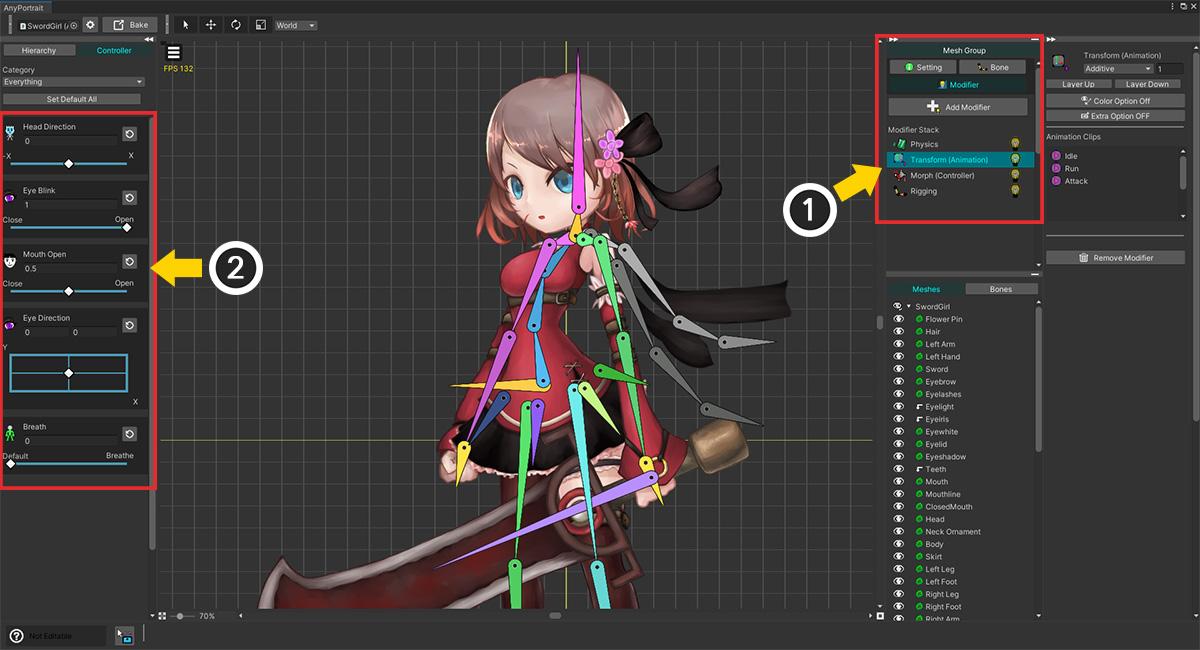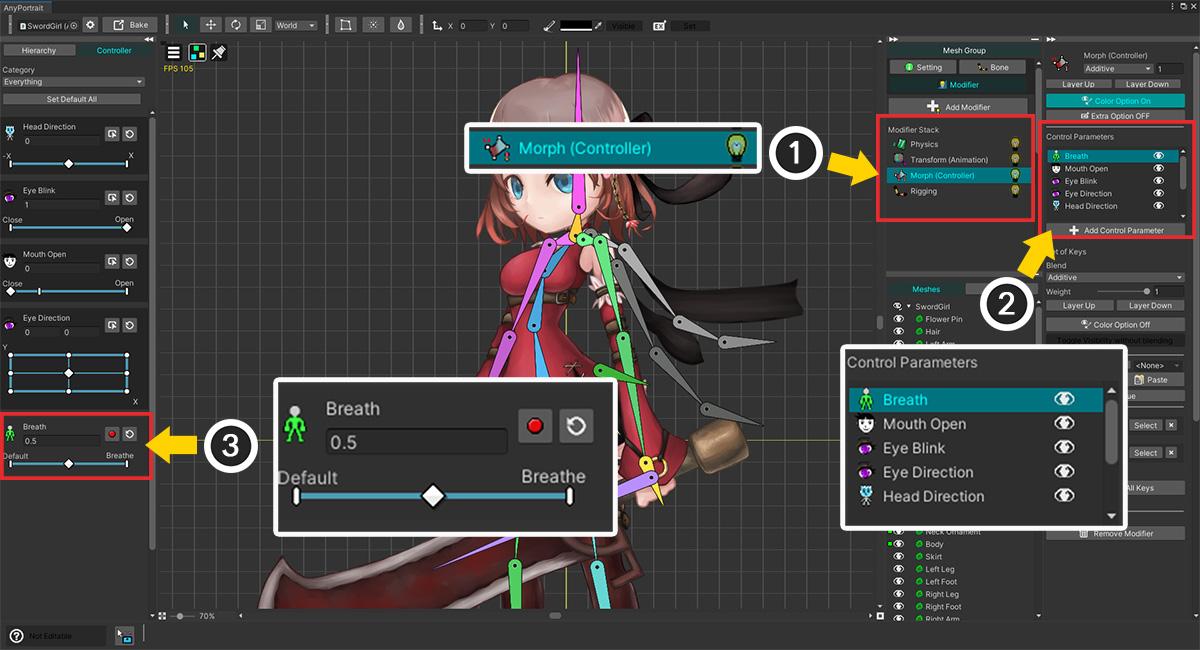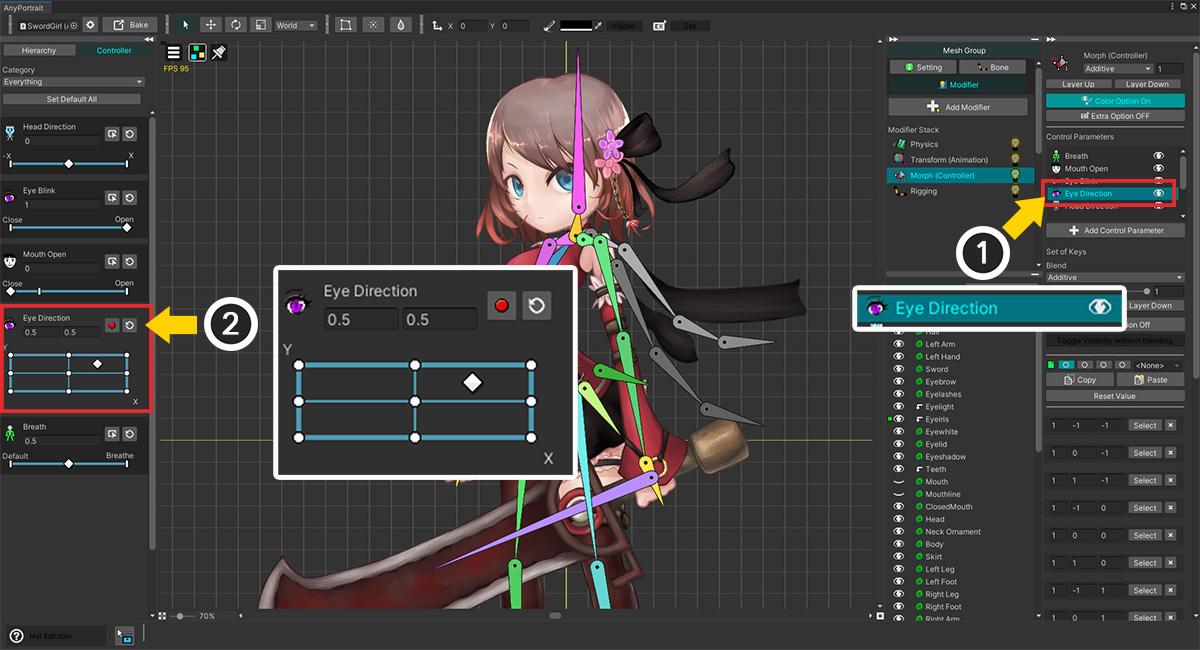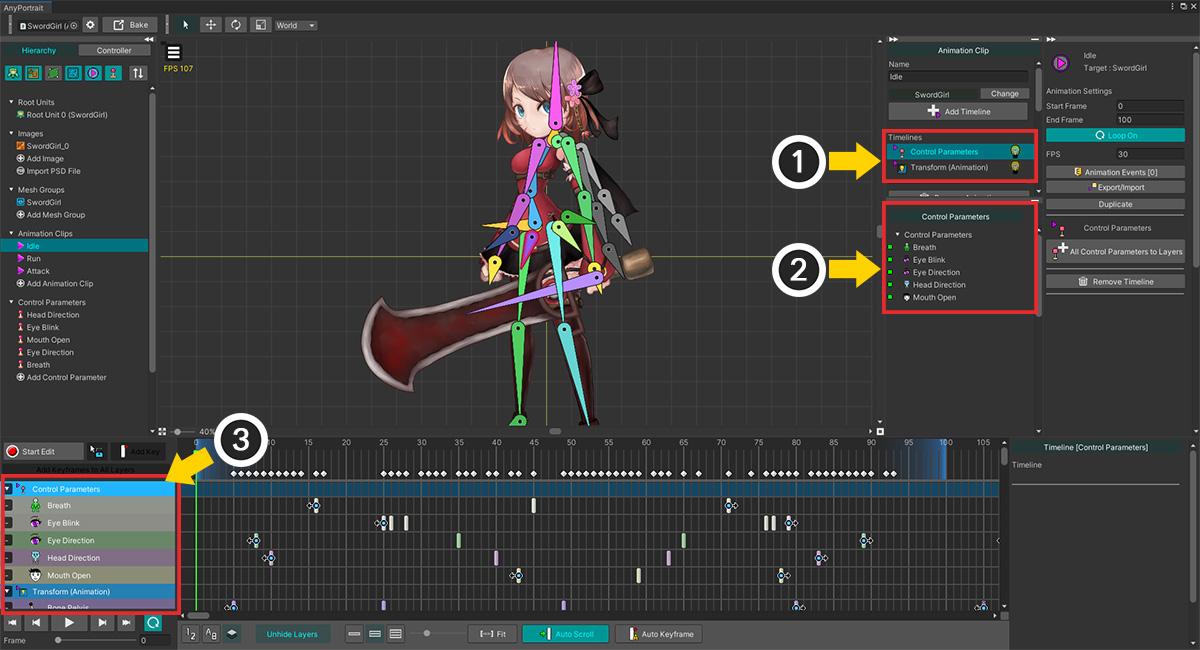Q.
At first, I added a Morph modifier and edited it by pressing the “Record” button on the control parameter.
Then, I did something else like adding bones and when I tried to edit the modifier again, the Record button disappeared.
A.
What you asked is that after you first add a modifier, it is selected for editing right away, so it is easy to miss at first.
However, when you start editing again, you need to know the conditions for editing.
The Record button appears when you select a modifier that uses a control parameter.
And additional editing is possible while the control parameter you are editing is correctly selected.
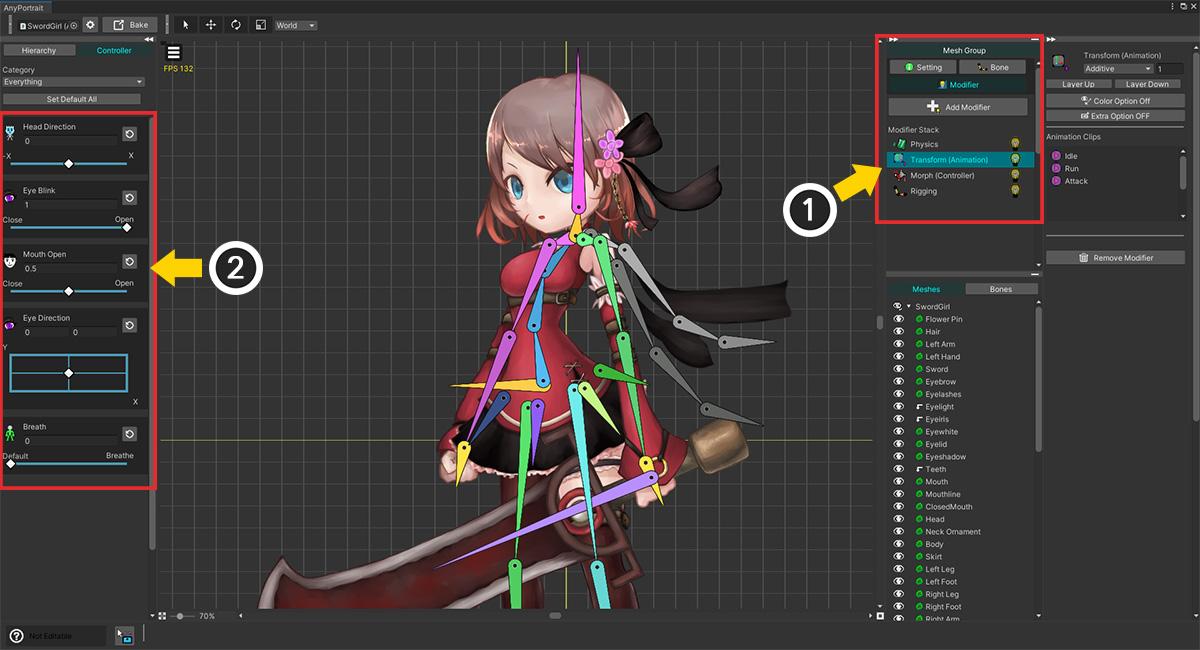
(1) Select the mesh group and select the Modifier tab.
(2) If the currently selected Modifier does not use a Control Parameter, the Record button does not appear in the Control Parameter UI.
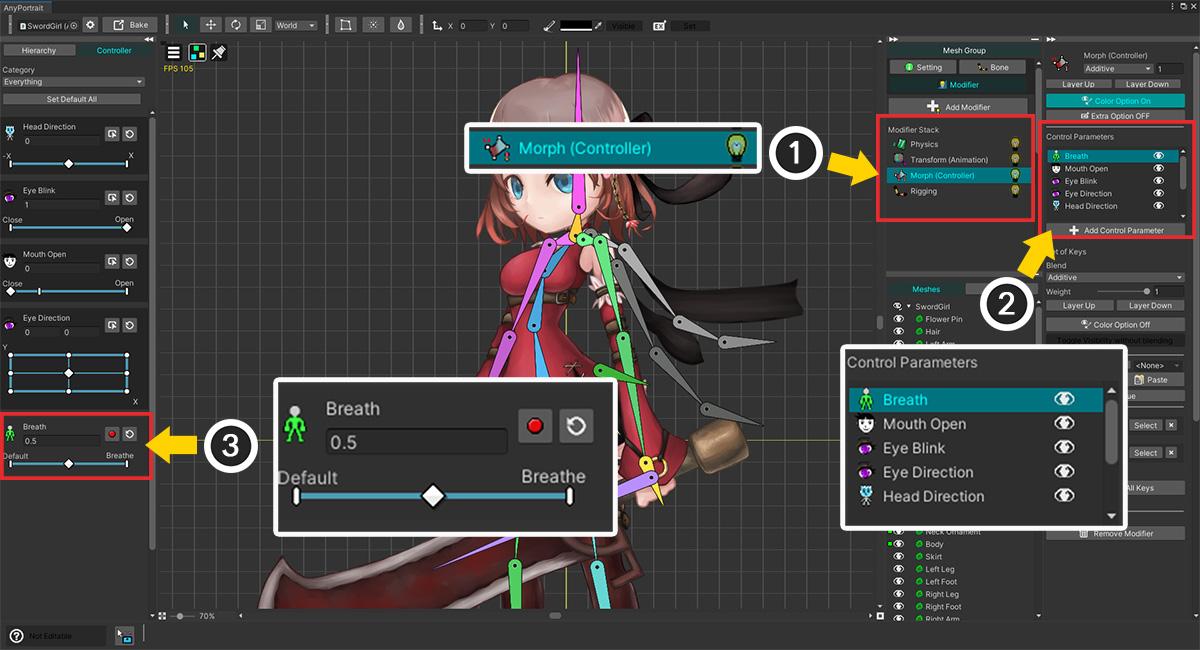
(1) Among the Modifiers, select the Modifier that uses the Control Parameter. (If it doesn’t exist, click the Add Modifier button to add a new one.) We selected the “Morph (Controller)” modifier in this explanation.
(2) The right UI contains Control Parameters registered to this Modifier. Select the Control Parameter you want to edit.
(3) The Record button appears on the left UI of the currently selected Control Parameter.
(This is a process of selecting and editing an already registered Control Parameter, slightly different from registering a new Control Parameter to the modifier.)
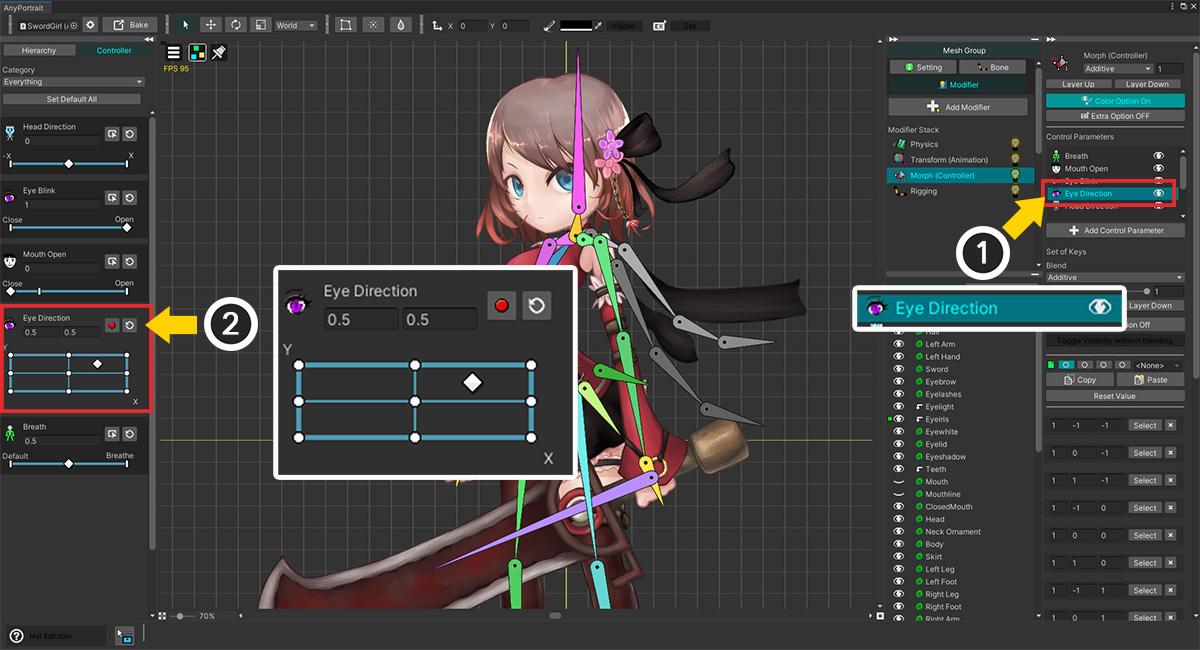
(1) Let’s select another Control Parameter from the list on the right.
(2) The Record button appears on the UI of the selected Control Parameter.
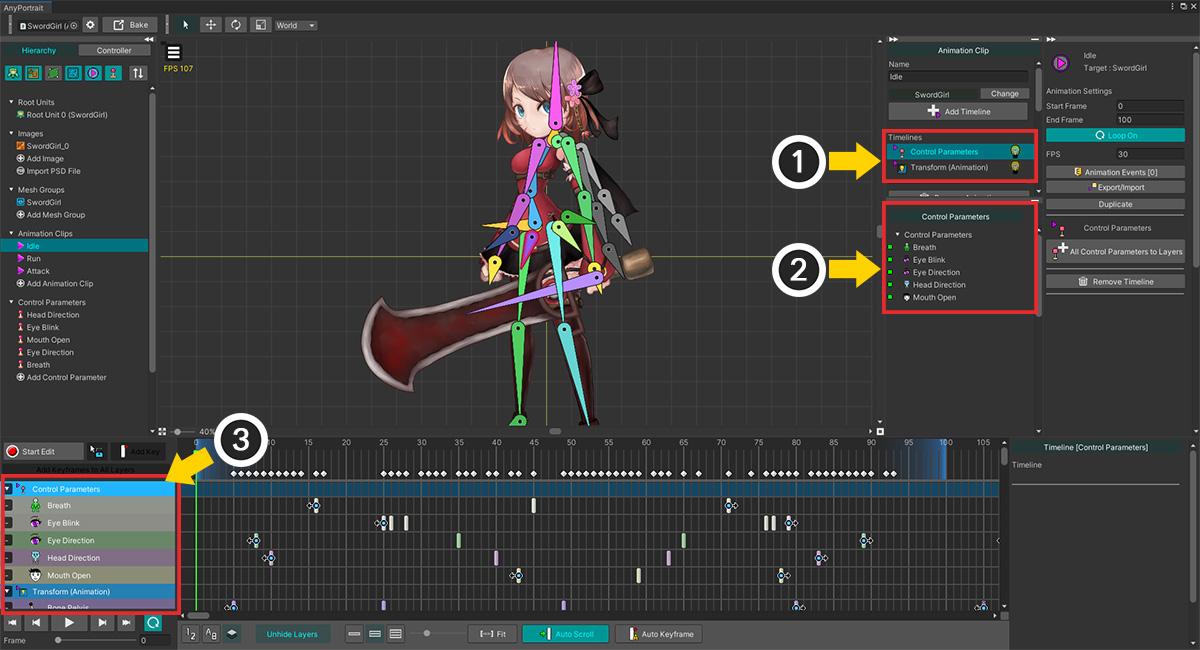
This UI’s approach applies similarly to animation editing.
(1) On the animation editing screen, “Timelines” corresponding to the modifier is displayed at the top right, and you can select it.
(2) The edit target list UI is updated according to the selected timeline. You can select and edit Control Parameters, Mesh, Bone, etc.
(3) At the bottom left, you can select registered timelines and objects. This plays a similar role to the Control Parameter list on the right UI in the Mesh Group UI.
 Archive Account.
Archive Account.