AnyPortrait > Forum > How to Use
How do i make a child bone inherit position of parent but not it’s rotation?
- This topic has 2 replies, 2 voices, and was last updated 2 months, 2 weeks ago by
levin.
-
AuthorPosts
-
September 2, 2025 at 10:33 pm #1419
levin
1. How do I make a child bone inherit position of parent but not it’s rotation?
2. Is there any way to make stretchy bone IK?
September 3, 2025 at 1:50 am #1422 RainyRizzle
RainyRizzle
Hi!
The features you’re asking about aren’t yet implemented.
However, you can create something similar by leveraging the IK Controller’s features.
We’ll introduce the alternative methods below.1. Making the child bone not affected by the rotation of the parent bone.
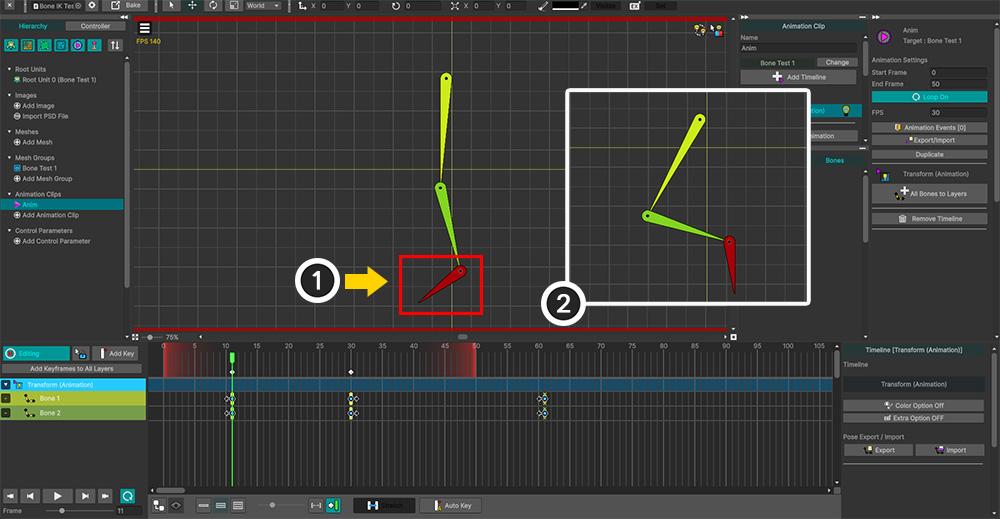
Considering the character’s legs, we’ve prepared a simple example like the one above.
(1) Let’s make the rotation of the target red bone independent of its parent bone.
(2) Currently, when the green parent bones rotate, the target bone also rotates.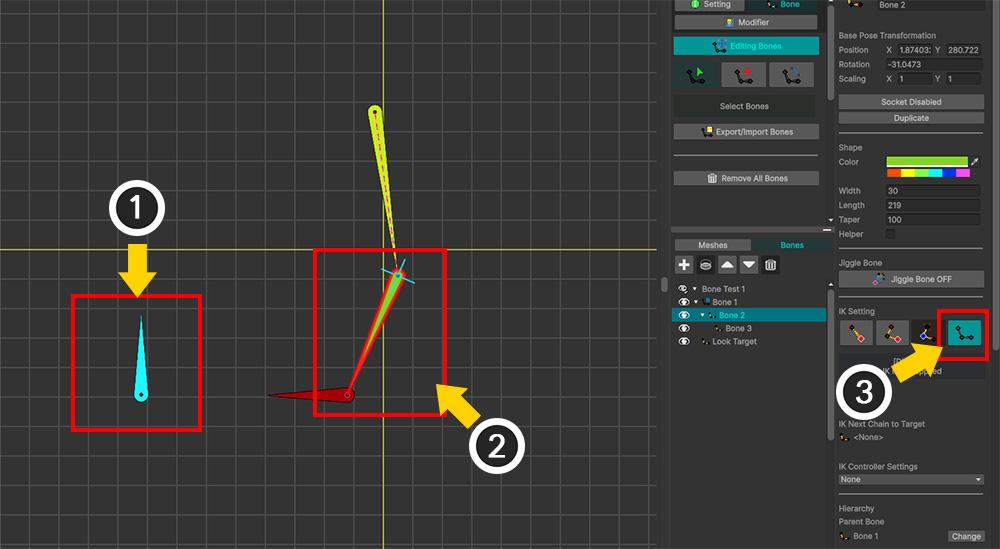
Let’s use “Look At IK Controller.”
(1) Add a new bone.
(2) We need to release the IK Chain, so select the parent bone of the target red bone.
(3) Release the IK Chain property.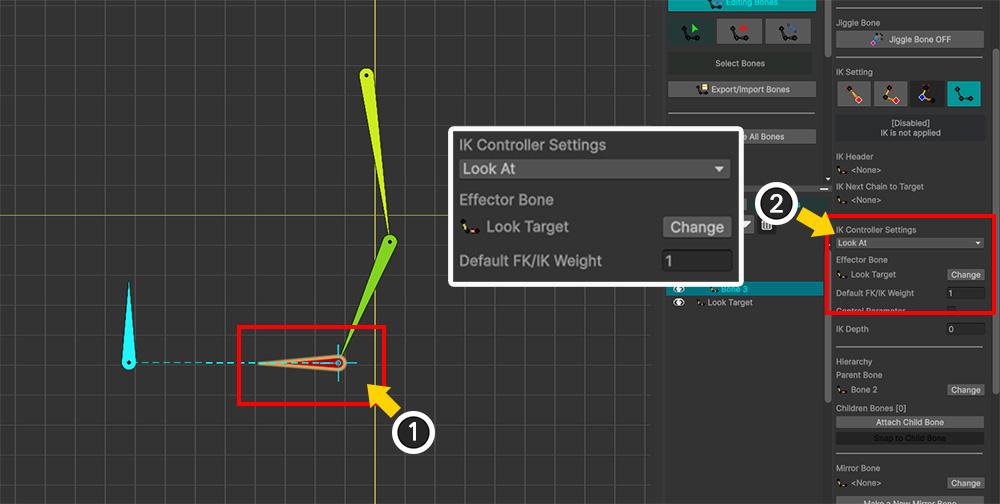
(1) Select the target red bone.
(2) Set the IK Controller to “Look At” type as shown above, and set the Weight to 1.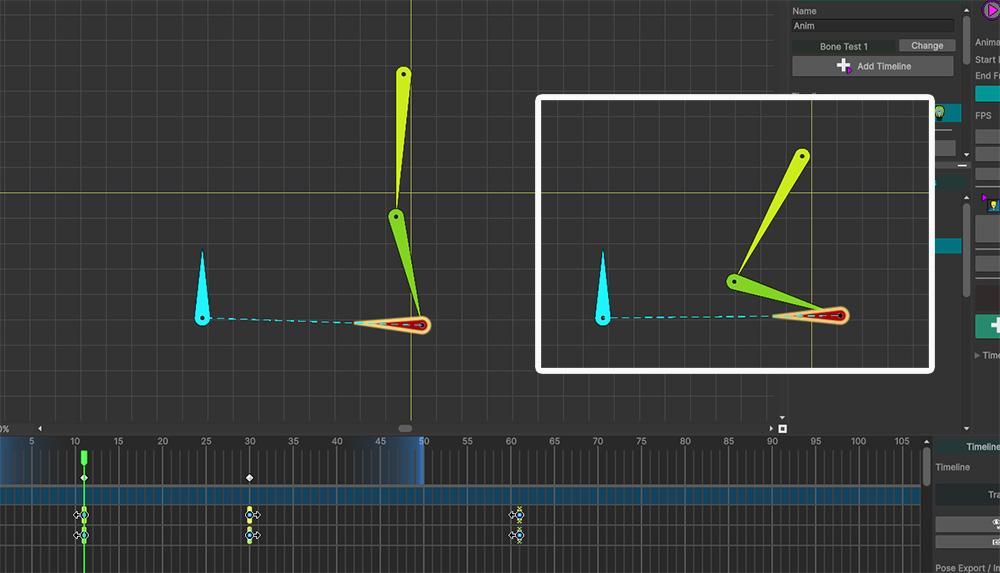
If you check the animation again, you can see that the rotation of the red bone is controlled by Look At IK, as shown above.
(To be precise, the rotation value is not fixed, but is no longer influenced by the parent bone.)2. Implementing Stretchy IK
AnyPortrait’s IK Controller doesn’t change the Scale value.
However, this function uses the Scale values of the bones in its calculations.
Therefore, simply changing the Scale of a bone within an IK Chain can make the entire IK chain appear stretchy.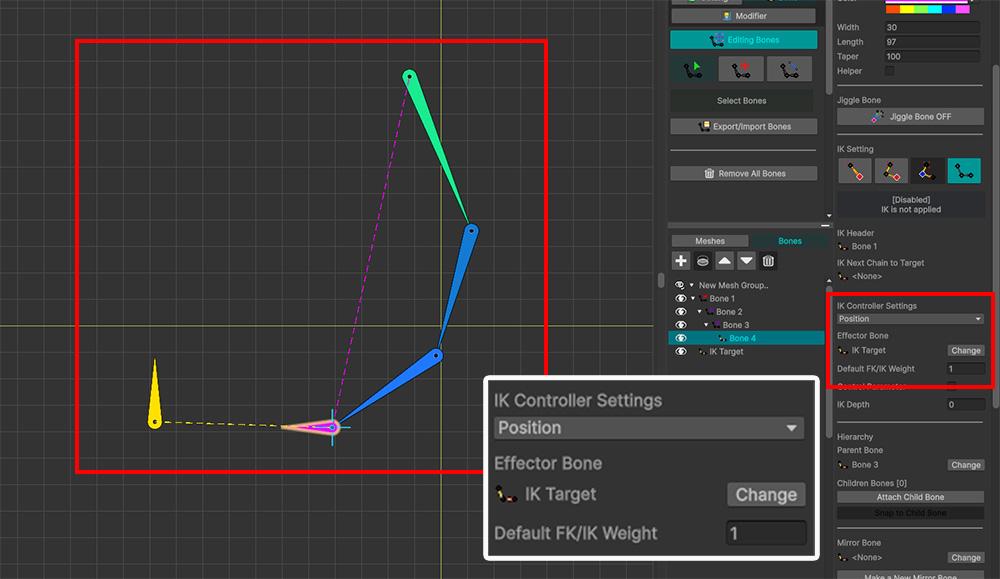
After linking multiple bones into an IK Chain, we set up an IK Controller of type “Position”.
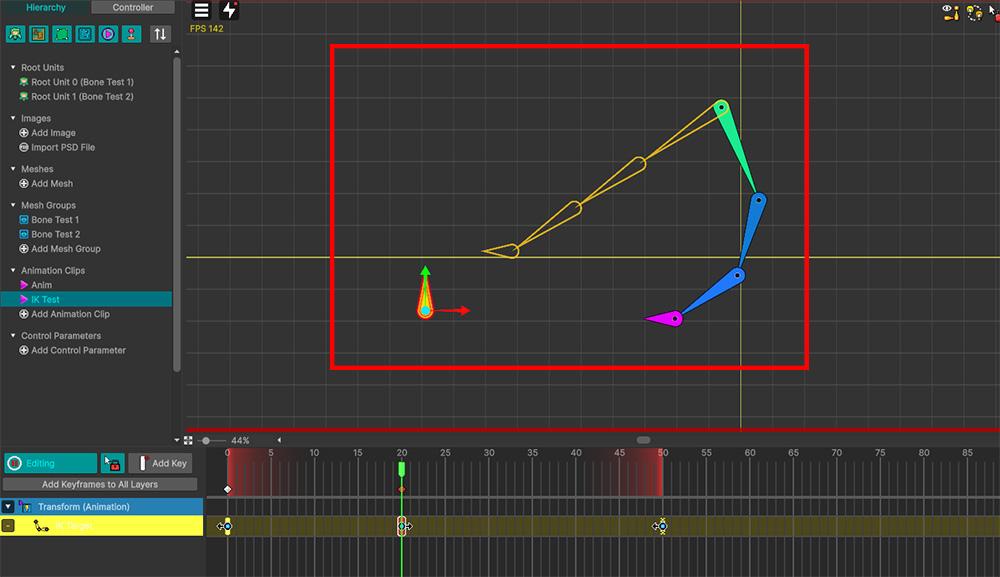
When moving the Effector Bone of the IK Controller, the length of the bones may be too short and their ends may not reach the target, as shown above.
Note
1. This example uses the “Transform (Animation)” modifier.
2. Press “Alt + B” to view the result with IK applied in Edit Mode, as shown above.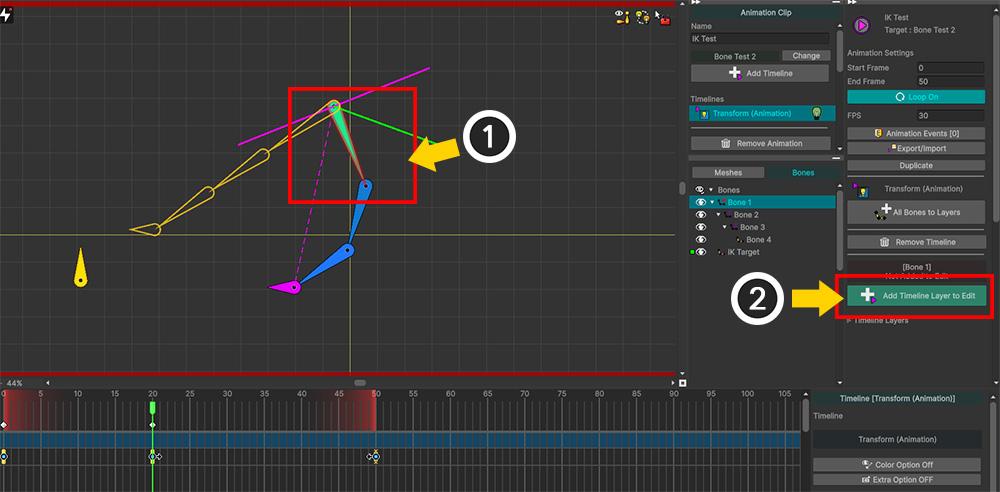
(1) Select one bone within the IK Chain whose size you want to change.
(2) If it has not been added to the timeline, click the “Add Timeline Layer to Edit” button.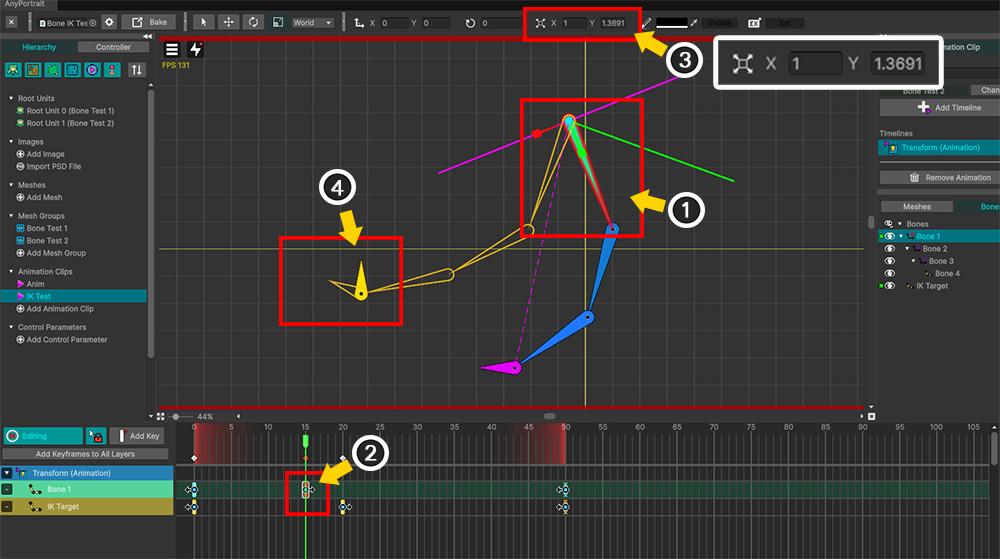
(1) Select the bone you want to resize, then (2) add a keyframe.
(3) Slightly lengthen the Y Scale of the bone. You can also use the gizmo.
(4) In the IK preview, you’ll see that the overall length of the IK Chain increases as the last bone reaches the Effector Bone.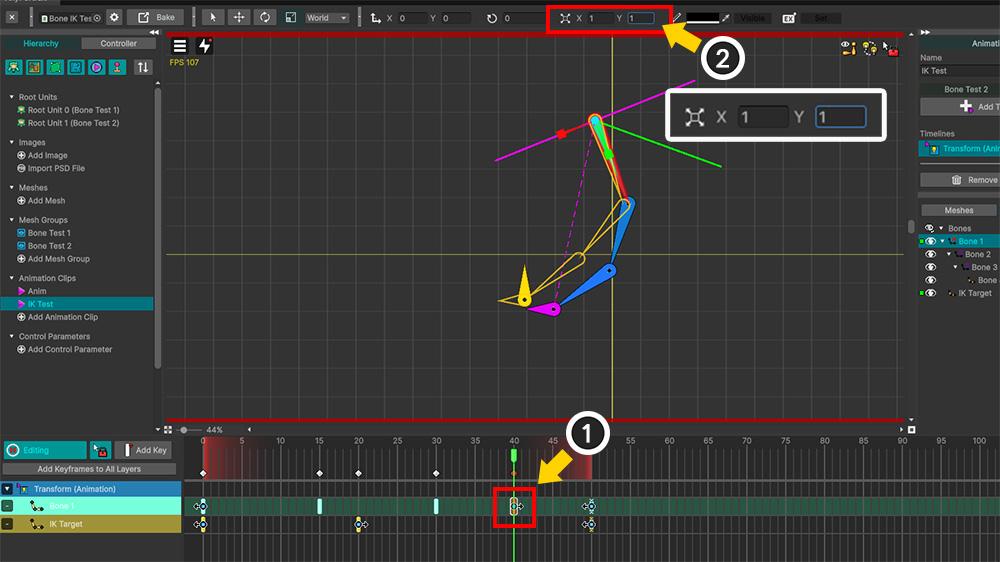
To return the bones to their original length, (1) add a keyframe and (2) revert the bone’s scale to its original size.
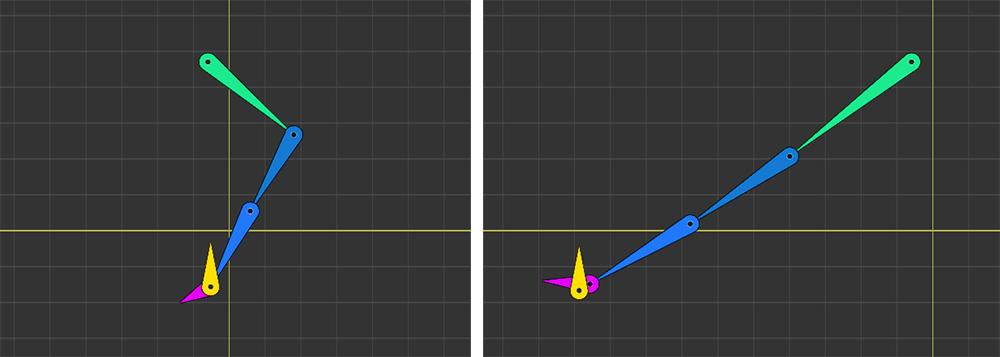
If you look at the finished animation, you can see the results of the directly changed Scale value and the IK Controller working together.
The above answer is an alternative method for the current version.
Because it is only an alternative method, it may not fully satisfy your needs.
We apologize for not being able to provide the answer you were hoping for.Our team will take note of this inquiry and strive to meet your expectations in future updates.
If you have any further questions about this topic, please leave a comment.
Thank you.September 3, 2025 at 6:58 pm #1423levin
Thank you for the prompt reply!
The workarounds are good enough for my purposes.
I’m looking forward to future implementations of these features.
-
AuthorPosts
- You must be logged in to reply to this topic.